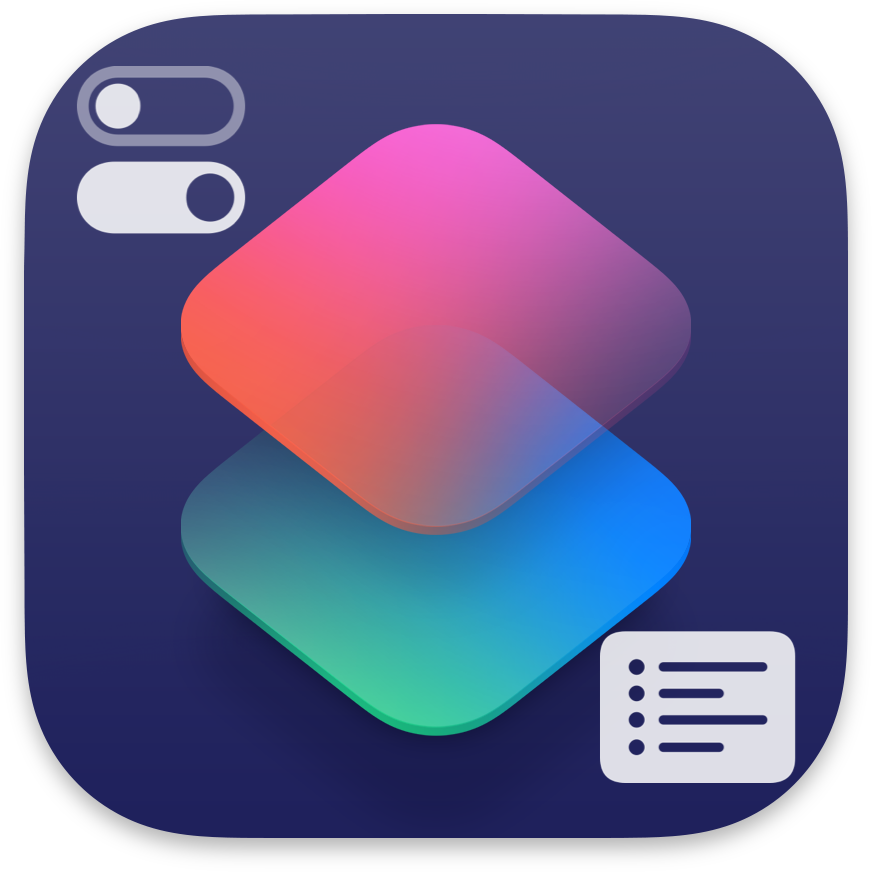
As of 7/31/2025, these are all the Default Control Actions included in the iOS version of Apple’s Shortcuts.
I did my best to adjust descriptions for better uniformity, so most of these will read differently in Shortcuts itself.
Main
- Set Silent Mode: Toggle Silent mode state.
- This action is only available on iOS devices that don’t have a hardware silent mode switch.
- Set Focus: Sets the specified Focus on or off.
- Set Volume: Sets the volume of the device.
- If you set the volume using a variable, use a decimal
between 0 and 1 (for example, 0.5 for half volume).
- If you set the volume using a variable, use a decimal
- Set Flashlight: Toggles the flashlight near the device’s camera.
- Set Low Power Mode: Toggles the device’s Low Power Mode.
- Shut Down: Shuts down or restarts your device.
Connectivity
- Set Airplane Mode: Toggles the device’s Airplane Mode.
- Set Wi-Fi: Toggles the device’s Wi-Fi.
- Set Bluetooth: Toggles the device’s Bluetooth.
- Set Cellular Data: Toggles the device’s Cellular Data.
- Set Personal Hotspot: Toggles the device’s Personal Hotspot.
- Set VPN: Connects, disconnects or changes the On Demand setting for a VPN Configuration on this device.
- Set AirDrop Receiving: Sets AirDrop receiving to Off, Contacts Only, or Everyone for 10 Minutes.
Display
- Set Appearance: Changes system appearance.
- Set Orientation Lock: Toggles orientation lock.
- Set Brightness: Sets the device brightness.
- If you set the brightness using a variable, use a decimal
between 0 and 1 (for example, 0.5 for half brightness).
- If you set the brightness using a variable, use a decimal
- Set True Tone: Toggles True Tone.
- Set Night Shift: Toggles Night Shift.
- Lock Screen: Locks the screen of this device.
Navigation
- Open App: Opens the specified app.
- Go to Home Screen: Returns you to the Home Screen.
- Show Control Center: Shows, Hides or Toggles Control Center.
Capture
- Take Photo: Uses the camera to take photos.
- Take Video: Uses the camera to take a video.
- Record Audio: Uses the microphone to record audio.
- Take Screenshot: Take a screenshot of what’s on your display.
Conclusion
You can view all of this yourself directly in shortcuts, by tapping on the information icon on the right end of each action in the gallery, or by tapping the icon on the left end of each action, and selecting Show Info from the menu that pops up.
I hope this list of default control actions for iOS Shortcuts provided you with what you were looking for. If you have any feedback, please leave a comment.
Credits
- Apple – The Featured Image, and Action descriptions.

