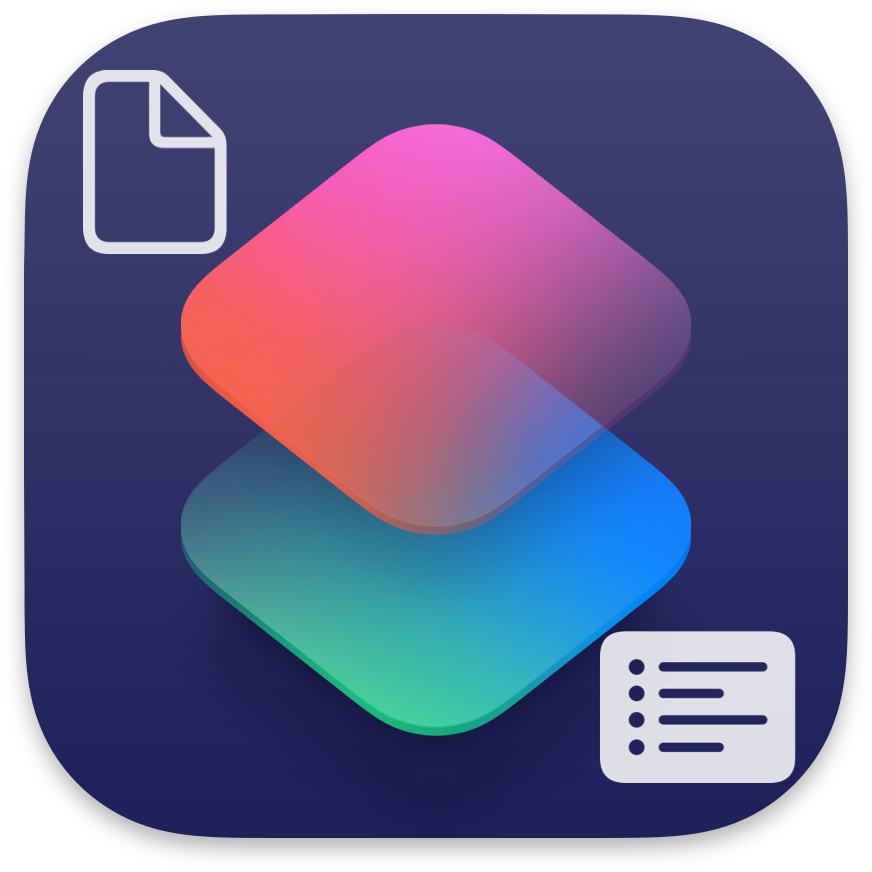
As of 8/30/2025, these are all the default document actions included in the iOS version of Apple’s Shortcuts.
I did my best to adjust descriptions for better uniformity, so most of these will read differently in Shortcuts itself.
Main
- Print: Prints the input using AirPrint.
- Markup: Brings up an editor, so you can make edits to an image or PDF with Markup.
PDFs
- Make PDF: Makes a PDF out of the input list.
- Optimize File Size of PDF: Optimizes a PDF file size by compressing its images.
- Split PDF Into Pages: Splits input PDF by creating a new PDF for each page.
- Get Text from PDF: Returns any text in the input PDF.
File Storage
- File: Returns the input files or folders as output.
- Select File: Displays a prompt to select files or folders.
- Move File: Moves the input file to a new location.
- Rename File: Renames the input file.
- Save File: Saves files to a specified folder.
- Delete Files: Deletes the input files.
- Get Link to File: Returns a public link to the input file.
- Create Folder: Creates a new folder.
- Get Contents of Folder: Returns the files contained in the input folder.
- Get File from Folder: Returns a file or folder via relative path, starting from a specified folder.
- Append to Text File: Appends the input text to the end of a text file.
Archives
- Make Archive: Compresses input files into an archive.
- Extract Archive: Extracts files from the input archive.
Files
- Open File: Opens input file in a specified app.
- Get Details of Files: Gets a specific piece of information from the input files.
- Filter Files: Returns files, that match the given criteria, from input list of files,
Rich Text
- Make HTML from Rich Text: Converts input rich text to HTML.
- Make Markdown from Rich Text: Converts input rich text to Markdown.
- Make Rich Text from HTML: Converts input HTML into rich text.
- Make Rich Text from Markdown: Converts input Markdown into rich text.
Conclusion
You can view all of this yourself directly in shortcuts, by tapping on the information icon on the right end of each action in the gallery, or by tapping the icon on the left end of each action, and selecting Show Info from the menu that pops up.
I hope this list of default document actions for iOS Shortcuts provided you with what you were looking for. If you have any feedback, please leave a comment.
Credits
- Apple – The Featured Image, and Action descriptions.

