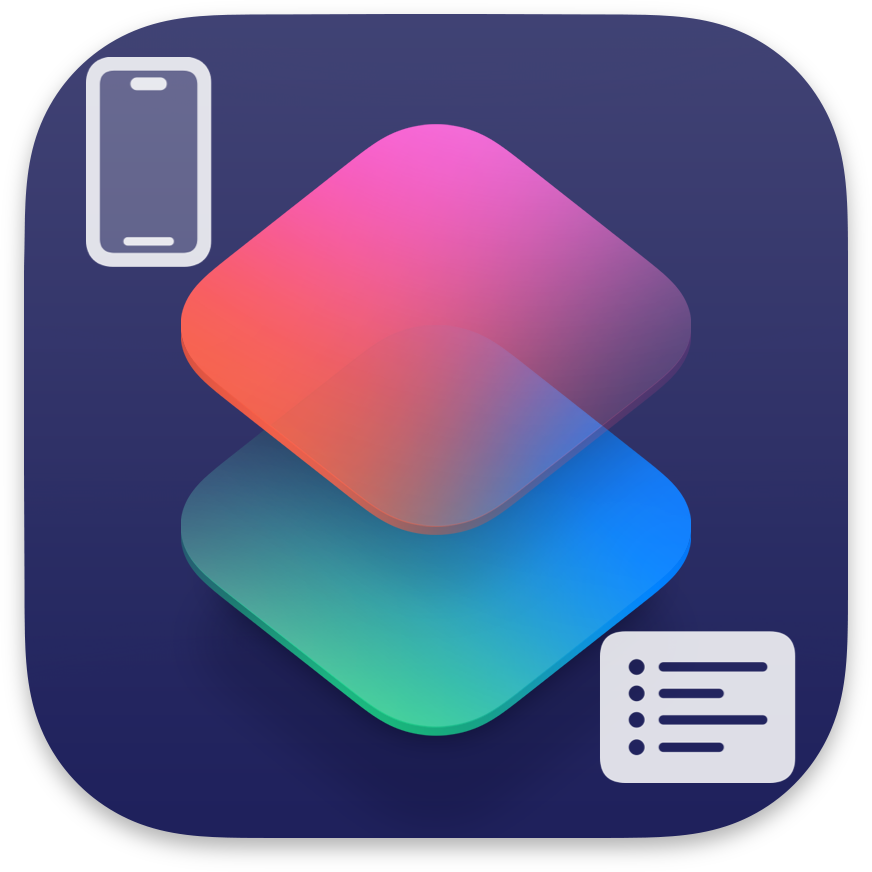
As of 7/31/2025, these are all the default device actions included in the iOS version of Apple’s Shortcuts.
I did my best to adjust descriptions for better uniformity, so most of these will read differently in Shortcuts itself.
Main
- Get Device Details: Gets information about the device.
- Get Battery Status: Returns information about the battery and any charger connected to the device.
- Get Current App: Gets the focused app.
- Get Orientation: Returns the device’s orientation.
- Get Current Focus: Returns the active Focus.
- Get Physical Activity: Returns a Physical Activity that describes your apparent movement.
- For example: Stationary, Running, or In a Moving Vehicle.
Clipboard
- Copy to Clipboard: Copies input to the clipboard.
- Get Clipboard: Returns the contents of the clipboard.
Notification
- Show Notification: Creates a local notification.
- Play Sound: Plays audio file, or a default notification sound if no audio file is input.
- Vibrate Device: Vibrates the device for a short amount of time.
Network
- Get Current IP Address: Returns the local or external IP address of the device.
- Get Network Details: Gets information about the currently connected network/s.
- Get Hotspot Password: Returns the password to your Personal Hotspot.
- Set Hotspot Password: Sets the password to your Personal Hotspot.
- Reset Cellular Data Statistics: Resets the cellular data usage counters for the current Data line in Settings.
Wallpaper
- Set Wallpaper Photo: Sets the wallpaper to the specified image.
- Get All Wallpapers: Returns all of your Lock Screen wallpapers, so you can use them with other actions.
- Switch Between Wallpapers: Switches the current Lock Screen wallpaper.
Conclusion
You can view all of this yourself directly in shortcuts, by tapping on the information icon on the right end of each action in the gallery, or by tapping the icon on the left end of each action, and selecting Show Info from the menu that pops up.
I hope this list of default device actions for iOS Shortcuts provided you with what you were looking for. If you have any feedback, please leave a comment.
Credits
- Apple – The Featured Image, and Action descriptions.

