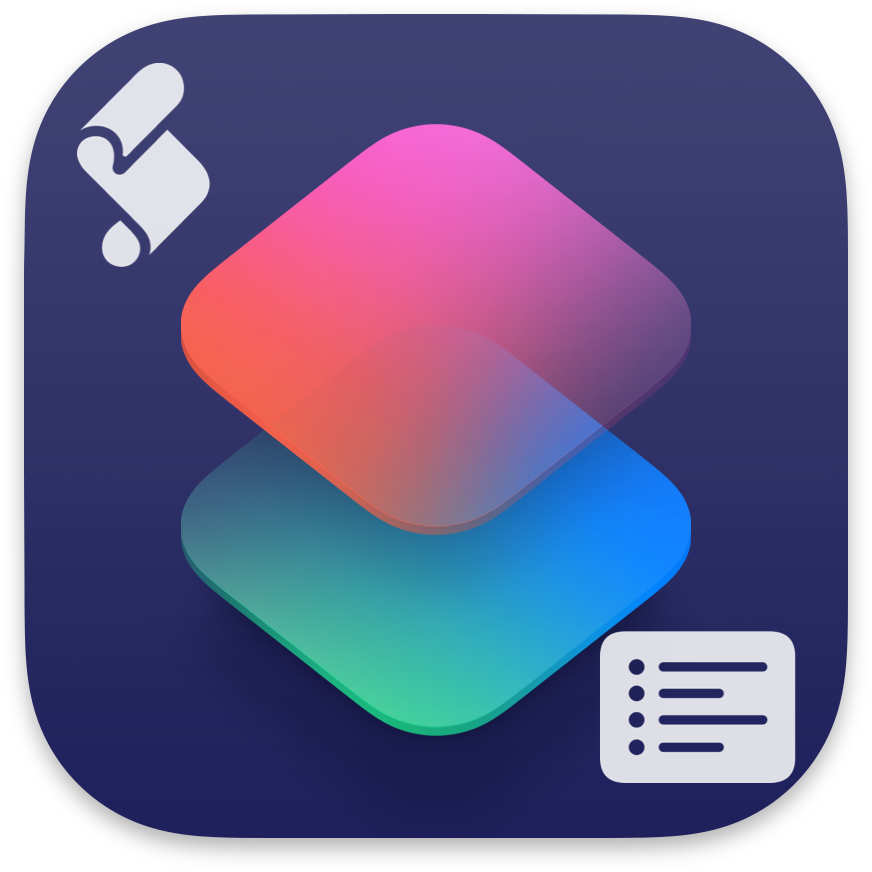
As of 7/31/2025, these are all the Default Scripting Actions included in the iOS version of Apple’s Shortcuts.
I did my best to adjust descriptions for better uniformity, so most of these will read differently in Shortcuts itself.
Main
- Comment: This action lets you explain how part of a shortcut works. When run, this action does nothing.
- Show Result: Shows a preview of the provided content.
- If run from Siri, speaks the provided text.
- Show Alert: Displays an alert with a title, a message, and two buttons.
- If the user selects the OK button, the shortcut continues. The cancel button stops the shortcut.
- Ask for Input: Displays a dialog prompting the user for text input.
- Count: Counts the number of items, characters, words, sentences, or lines passed as input.
Control Flow
- Choose from Menu: Presents a menu and runs different actions based on which menu item was chosen.
- If: Tests if a condition is true, and if so, runs the actions inside. Otherwise, the actions under Otherwise are run.
- Repeat: Repeats the contained actions, running them the specified number of times.
- Repeat with Each: Takes a list as input, and runs the contained actions once for each item.
- Wait: Waits for the specified number of seconds before continuing.
Variables
- Set Variable: Sets the value of the specified variable.
- Get Variable: Returns the value of the specified variable.
- Add to Variable: Appends to the specified variable, creating the variable if it does not exist.
- This allows you to make a variable hold a list of items.
Lists
- List: Allows you to specify a list of items to be returned.
- Choose from List: Presents a menu of the list passed as input and returns the user’s selection.
- Get Item from List: Returns one or more items from a list.
- You can get the first item, the last item, a random item, the item at a particular index, or items in a range of indexes.
- Lists use one-based indexing, so the first item is at index
1, the second is at index 2, etc.
Dictionaries
- Dictionary: Returns the specified list of key-value pairs as a dictionary.
- Get Dictionary Value: Gets the value for the specified key in a dictionary.
- Set Dictionary Value: Sets a value in a dictionary.
- Get Dictionary from Input: Makes a dictionary from input text.
- JSON (like {“foo”: “bar”}), key-value pairs (like foo=bar&baz=biz), and XML-based plist are supported.
Numbers
- Number: Returns a number.
- Random Number: Returns a random number between the given minimum and maximum.
- The minimum and maximum numbers are also possible results.
- Round Number: Rounds the input number(s).
- Format Number: Formats a number into text.
- Get Numbers from Input: Returns numbers from the input.
Math
- Calculate: Performs a number operation on the input and returns the result.
- Calculate Expression: Evaluates the mathematical expression in the given input text and outputs the result as a number.
- Calculate Statistics: Calculates statistics on the numbers that are provided as input.
Measurements
- Measurement: Returns the specified measurement (including number and unit).
- Convert Measurement: Converts measurements to the specified unit.
Dates
- Date: Returns the specified date and time.
- Format Date: Formats a date and time into text.
- Custom format strings use the format patterns from Unicode Technical Standard #35
- Adjust Date: Adds or subtracts an amount of time from a date.
- This action supports decimal numbers when adding or subtracting seconds, minutes, hours, or days. Otherwise only integers are supported.
- Get Time Between Dates: Subtracts the specified date from the date passed into the action.
- This action outputs a negative number if the input date
takes place before the specified date.
- This action outputs a negative number if the input date
- Get Dates from Input: Returns any dates found in the input.
- Convert Time Zone: Converts the specified date and time from one time zone to another.
Text
- Text: Returns the specified text.
- Get Text from Input: Returns text from the input.
- For example, this action can get the name of a photo or song, or the text of a web page.
- Show Definition: Shows the definition of a word.
- Get Name of Emoji: Gets the names of input emoji.
Text Editing
- Change Case: Changes the case of text to UPPERCASE, lowercase, or Title Case.
- Combine Text: Joins a list of text items together, inserting a separator between each.
- Split Text: Splits text into a list of text items.
- Replace Text: Replaces all occurrences of the specified text.
- Supports regular expressions, when that option is enabled.
- Trim Whitespace: Removes whitespace and newlines from both ends of the input text.
- Match Text: Searches input text for matches to a regular expression.
- Get Group from Matched Text: Gets the text that matched a particular capture group or all of the capture groups from the output of a Match Text action.
- Correct Spelling: Autocorrects the spelling of input text.
Audio
- Dictate Text: Transcribes what you say aloud, and returns text.
- Transcribe Audio: Transcribes an audio file to text.
- Speak Text: Speaks input text aloud.
- Make Spoken Audio from Text: Creates an audio file from text, using text-to-speech.
Translation
- Detect Language: Detects the language of input text.
- Translate Text: Translates input text into another language.
Items
- Get Name: Returns the name of every input item.
- Depending on the input, this could be a file name, the title of a website, the title of a calendar event, etc.
- Get Type: Returns the type of every input item.
- For example, if a URL is passed, this action will return “URL”.
- Set Name: Sets the name of the input item.
- Quick Look: Displays a preview of the input using Quick Look.
- This action requires your device to be unlocked.
- View Content Graph: Shows the results of the input in the Content Graph.
Shortcuts
- Get My Shortcuts: Gets the shortcuts stored on this device.
- Run Shortcut: Runs a shortcut from your shortcut.
Other
- Get What’s On Screen: Gets the current content on screen, if available.
- Base64 Encode: Encodes or decodes text or files using Base64 encoding.
- Generate Hash: Generates a MD5/SHA1 hash from the input.
- URL Encode: Encodes or decodes input text to be suitable for use in a URL by adding or removing escapes.
- Format File Size: Formats a file size into text.
- Stop and Output: Stops execution of the current shortcut, and returns specified output.
- No more actions will be run after this action.
- Stop This Shortcut: Stops execution of the current shortcut and dismisses the shortcut on screen.
- No more actions will be run after this action.
- Wait to Return: Pauses execution until you leave the Shortcuts app and return to it.
- This action will only take effect when running shortcuts in
the Shortcuts app.
- This action will only take effect when running shortcuts in
- Run Script Over SSH: Runs a script on a remote computer over SSH.
- Open X-Callback URL: Performs the specified x-callback-url action.
- The x-success, x-cancel, and x-error parameters will be added automatically.
- Nothing: This action does nothing and produces no output.
- It is useful to separate blocks of actions, or to explicitly pass an empty input to an action.
Conclusion
You can view all of this yourself directly in shortcuts, by tapping on the information icon on the right end of each action in the gallery, or by tapping the icon on the left end of each action, and selecting Show Info from the menu that pops up.
I hope this list of default scripting actions for iOS Shortcuts provided you with what you were looking for. If you have any feedback, please leave a comment.
Credits
- Apple – The Featured Image, and Action descriptions.

